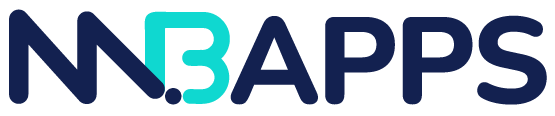- 14 Oktober 2025
- Ridwan Fauzi, S.psi
- conversion rate optimizatione-commerce optimizationonline store designproduct badgesproduct labelssales-optimizationShopifyshopify appsShopify customizationvisual merchandising
Picture this: A customer lands on your Shopify store, scrolling through dozens of products. Within seconds, they’re overwhelmed and clicking away. Sound familiar?
Here’s the problem—without clear visual cues, shoppers struggle to identify your best offers, new arrivals, or limited-stock items. Studies show that stores using strategic product badges see conversion increases of up to 30%. Why? Because badges cut through the noise and guide customers toward action.
In this guide, we’ll walk you through exactly how to set up effective product badges and labels on your Shopify store, whether you’re using built-in features, apps, or custom code. By the end, you’ll have a clear roadmap to implement badges that drive results.
Why Product Badges Matter for Your Shopify Store
Before diving into the how-to, let’s talk about why badges deserve your attention.
Product badges serve as visual shortcuts that communicate value instantly. They highlight promotions, create urgency, build trust, and direct attention to specific products. When a shopper sees a “30% OFF” badge or “Best Seller” label, their brain processes this information faster than reading product descriptions.
The psychology is simple: badges reduce decision fatigue. Instead of analyzing every product detail, customers can quickly identify which items offer the best value, are trending, or are in limited supply. This speeds up the buying process and increases the likelihood of conversion.
Key Takeaway: Product badges aren’t just decorative—they’re conversion tools that guide customer behavior and reduce friction in the buying process.
Understanding Different Types of Product Badges
Not all badges serve the same purpose. Choosing the right type depends on your business goals and what motivates your customers to buy.
Sales and Discount Badges
These are your heavy hitters for driving immediate purchases. “Sale,” “30% OFF,” or “Limited Time” badges create urgency and highlight value. They work exceptionally well during promotional periods, seasonal sales, or when you’re clearing inventory.
Scarcity and Urgency Badges
“Only 3 Left,” “Low Stock,” or “Selling Fast” badges tap into FOMO (fear of missing out). They’re particularly effective for products with limited quantities or during flash sales. Use these strategically—overuse can diminish their impact.
Social Proof Badges
“Best Seller,” “Trending Now,” or “Most Popular” badges leverage social validation. When customers see that others are buying a product, they’re more likely to trust it’s a good choice. These work well for building confidence in your top performers.
New Arrival Badges
“New,” “Just In,” or “Recently Added” badges help returning customers discover fresh inventory. They keep your store feeling current and encourage repeat visits to see what’s new.
Custom Badges
Depending on your niche, you might benefit from custom badges like “Eco-Friendly,” “Handmade,” “Local,” or “Vegan.” These speak directly to your target audience’s values and help differentiate your products.
Key Takeaway: Match badge types to your specific conversion goals—use sales badges for revenue, scarcity badges for urgency, and social proof badges for trust-building.
Method 1: Using Shopify’s Native Features for Basic Badges
Shopify’s theme editor provides basic badge functionality without requiring any apps or coding knowledge. While limited, this method works for simple implementations.
Step-by-Step Setup
First, log into your Shopify admin panel and navigate to Online Store > Themes. Click “Customize” on your active theme to open the theme editor.
Next, locate the product card or collection page section in your theme settings. Many modern Shopify themes include built-in options for displaying sale badges or tags. Look for settings labeled “Show sale badge,” “Display product tags,” or similar options.
To create custom badges using tags, go to Products in your admin panel. Select the product you want to badge, scroll to the “Tags” section, and add descriptive tags like “new-arrival,” “best-seller,” or “limited-edition.” Use hyphens to create multi-word tags.
Once you’ve tagged your products, return to the theme editor. If your theme supports tag-based badges, enable the option to display product tags as badges. Some themes automatically convert certain tags into visual badges.
Limitations to Consider
This native approach has constraints. You’re limited to your theme’s built-in badge styles, which may not match your branding perfectly. Customization options are minimal without editing code, and not all themes support tag-based badge display.
Key Takeaway: Shopify’s native features work for basic badge needs, but for more control and professional results, you’ll need additional solutions.
Method 2: Installing Shopify Badge Apps
For most store owners, apps provide the perfect balance of functionality and ease of use. They offer professional designs, advanced targeting, and no coding required.
Choosing the Right Badge App
The Shopify App Store features dozens of badge apps with varying capabilities. Look for apps that offer customization options matching your brand, multiple badge types and triggers, performance optimization to avoid slowing your store, and responsive design that looks good on mobile devices.
Popular options include apps that specialize in automated badge rules, extensive design libraries, or integration with your existing Shopify tools.
Installation and Configuration
Once you’ve selected an app, install it from the Shopify App Store. After installation, open the app from your Shopify admin panel.
Most apps use a dashboard where you’ll create badge rules. For example, you might set up a rule that says: “Show a ‘20% OFF’ badge on all products in the ‘Summer Sale’ collection.” Or “Display ‘Low Stock’ when inventory falls below 5 units.”
Customize your badge design to match your brand. Adjust colors, fonts, sizes, positioning, and animation effects. Preview how badges appear on different devices before publishing.
Set your badge priorities if you’re using multiple badge types. For instance, you might prioritize sale badges over new arrival badges so customers see the most compelling offer first.
Best Practices for App-Based Badges
Avoid badge overload—typically, one badge per product is optimal. Too many badges create visual clutter and dilute their effectiveness. Make your badges large enough to notice but not so large they overwhelm product images. Test different badge positions to see what generates the best click-through rates. Most successful stores place badges in the top-left or top-right corner of product images.
Key Takeaway: Badge apps offer the easiest path to professional results, with extensive customization options and automated rules that save you time.
Method 3: Adding Custom Badge Code
For developers or store owners wanting complete control, custom coding allows unlimited badge possibilities. This method requires basic knowledge of HTML, CSS, and Liquid (Shopify’s templating language).
Accessing Your Theme Code
From your Shopify admin, navigate to Online Store > Themes, then click “Actions” > “Edit code” on your active theme. Always duplicate your theme before editing code to create a backup.
Locate the file that controls your product cards. This is typically found in the “Snippets” folder and named something like product-card.liquid, product-grid-item.liquid, or card-product.liquid.
Adding Badge Logic
You’ll insert Liquid code that checks for specific conditions and displays badges accordingly. Here’s a simple example structure:
Create a conditional statement that checks if a product has a specific tag, is on sale, or meets other criteria you define. When the condition is true, output HTML for the badge with appropriate classes for styling.
Then, add CSS to style your badges. Define position, colors, typography, size, and any hover effects or animations.
Advanced Customization Options
With custom code, you can create dynamic badges that change based on inventory levels, display countdown timers for time-sensitive offers, show percentage discounts calculated automatically, or create badges with icons or custom graphics.
Important Considerations
Custom coding requires ongoing maintenance when you update your theme. Always test thoroughly across devices and browsers. Consider page speed impact—poorly optimized custom code can slow your store.
Key Takeaway: Custom coding provides maximum flexibility but requires technical expertise and ongoing maintenance—best suited for stores with development resources.
Best Practices for Effective Product Badges
Regardless of which implementation method you choose, following these best practices ensures your badges drive conversions rather than create confusion.
Design Principles
Keep badge text short and scannable—three words maximum. Use high-contrast colors that stand out against product images but still align with your brand. Ensure badges are readable on mobile devices, where most shopping happens. Maintain consistency across your store—use the same style for similar badge types.
Strategic Placement
Position badges where eyes naturally land first, typically the top-left or top-right corner of product images. Avoid covering critical product details in your images. Test different positions using A/B testing to find what works best for your audience.
Timing and Relevance
Update badges regularly to maintain credibility. A “New Arrival” badge loses meaning after three months. Use urgency badges genuinely—false scarcity damages trust. Rotate seasonal badges to keep your store feeling fresh and relevant.
Performance Considerations
Too many badges can slow page load times, especially with animated effects. Optimize badge images for web use, limit animated badges to key products, and regularly audit which badges are actually driving conversions versus just adding clutter.
Key Takeaway: Strategic, well-designed badges boost conversions, but overuse or poor implementation can hurt your store’s credibility and performance.
Measuring Badge Performance
Implementation is just the beginning. To maximize ROI, you need to track how badges impact your key metrics.
Key Metrics to Monitor
Track click-through rates on products with badges versus those without, conversion rates for badged products, average order value changes when using promotional badges, and bounce rates on collection pages with badges.
Use Shopify Analytics or integrate Google Analytics to segment this data. Many badge apps also include built-in analytics showing which badges perform best.
A/B Testing Your Badges
Test different badge designs (colors, shapes, sizes), various badge positions on product images, different badge copy (e.g., “Sale” vs. “Save 30%”), and the number of badges displayed per product.
Run tests for at least two weeks to gather statistically significant data. Make one change at a time so you know what’s driving results.
Optimization Cycle
Review your badge performance monthly. Remove underperforming badges, double down on what’s working, and test new badge types based on customer behavior and seasonal trends.
Key Takeaway: Data-driven badge optimization turns a good strategy into a great one—measure, test, and refine continuously for best results.
Common Mistakes to Avoid
Even with the best intentions, store owners often make badge mistakes that hurt rather than help conversions.
Badge Overload: Using too many different badge types creates visual chaos. Stick to three to five badge types maximum across your store.
Outdated Badges: Nothing damages credibility faster than discovering a “Sale” badge on a product that’s no longer discounted, or a “New” badge on a six-month-old product.
Poor Mobile Optimization: If your badges look great on desktop but overlap text or images on mobile, you’re losing conversions from the majority of shoppers.
Ignoring Brand Consistency: Badges should feel like a natural extension of your brand, not random elements slapped onto products.
Generic Badge Copy: “Popular Item” is weak compared to “Top Seller This Week.” Specificity builds credibility.
Key Takeaway: Avoiding these common pitfalls ensures your badges build trust and drive sales rather than creating customer skepticism.
Taking Your Badge Strategy Further
Once you’ve mastered basic badge implementation, consider these advanced strategies to maximize impact.
Seasonal Badge Campaigns
Create badge campaigns tied to holidays, seasons, or shopping events. Swap out “Summer Sale” badges for “Holiday Gift” badges as seasons change. This keeps your store feeling current and gives returning customers fresh visual cues.
Segmented Badge Display
Use apps or custom code to show different badges to different customer segments. New visitors might see trust badges like “Free Returns,” while returning customers see “Back in Stock” badges on previously viewed items.
Integration with Marketing Campaigns
Coordinate badges with your email and social media marketing. If you’re running an Instagra