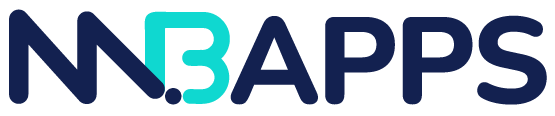- 4 Agustus 2025
- Ridwan Fauzi, S.psi
- developer toolsGoogle Search ConsoleGoogle toolssearch engine optimizationsearch performanceSEO for developerstechnical SEOweb developmentwebsite analyticswebsite monitoring
Did you know that 75% of websites never make it past the first page of Google search results? Yet many developers launch websites without properly setting up the one free tool that could change everything: Google Search Console.
If you’re building websites, web applications, or managing digital properties, Google Search Console isn’t just another analytics tool—it’s your direct line of communication with Google’s search engine. Whether you’re a seasoned developer or just starting your coding journey, this comprehensive guide will walk you through everything you need to know about setting up and optimizing Google Search Console for maximum impact.
What Is Google Search Console and Why Developers Need It
Google Search Console (GSC) is Google’s free web service that helps you monitor, maintain, and troubleshoot your site’s presence in Google Search results. Think of it as your website’s health monitor and SEO diagnostic tool rolled into one.
For developers, GSC provides invaluable insights that go beyond basic analytics:
- Real-time indexing status of your pages
- Core Web Vitals data for performance optimization
- Mobile usability issues that affect user experience
- Security notifications about potential threats
- Structured data errors that impact rich snippets
Unlike Google Analytics, which focuses on user behavior after they reach your site, Search Console shows you how users find your site through Google search—making it essential for any developer serious about creating discoverable web applications.
Key Takeaway: Google Search Console bridges the gap between development and digital marketing, giving you the technical insights needed to build SEO-friendly applications from the ground up.
Prerequisites: What You’ll Need Before Getting Started
Before diving into the setup process, ensure you have these essentials ready:
Technical Requirements
- Google account (Gmail or Google Workspace)
- Website ownership verification capabilities
- Access to your website’s hosting or domain management
- Basic understanding of HTML, DNS, or file upload processes
Access Levels You Should Secure
- Full access to your website’s root directory
- DNS management permissions for your domain
- Google Analytics account (recommended for enhanced reporting)
- Google Tag Manager access (if applicable to your setup)
Documentation to Have Ready
- Your website’s complete URL structure
- Subdomain inventory if you manage multiple properties
- Content management system details (WordPress, Shopify, custom-built)
- Development and staging environment URLs
Having these elements prepared will streamline your setup process and prevent common roadblocks that could delay your Search Console implementation.
Key Takeaway: Proper preparation eliminates 90% of setup complications—spend five minutes gathering these prerequisites to save hours of troubleshooting later.
Step-by-Step Google Search Console Setup Process
Step 1: Create Your Google Search Console Account
Navigate to search.google.com/search-console and sign in with your Google account. You’ll be presented with two property type options:
Domain Property (Recommended for Developers):
- Covers all subdomains and protocols (HTTP/HTTPS)
- Requires DNS verification
- Provides comprehensive site coverage
- Best for complex web applications
URL Prefix Property:
- Covers only the specific URL entered
- Multiple verification methods available
- Easier initial setup
- Suitable for single-domain websites
For most development projects, choose the Domain Property option as it provides the most comprehensive coverage and future-proofs your setup.
Step 2: Add and Verify Your Website Property
For Domain Properties:
- Enter your domain name (example.com) without protocols
- Copy the provided TXT record
- Access your domain’s DNS settings
- Add the TXT record to your DNS configuration
- Click “Verify” in Search Console
For URL Prefix Properties:
Choose from these verification methods:
HTML File Upload:
<!-- Download the verification file -->
<!-- Upload to your website's root directory -->
<!-- Verify access via: yoursite.com/google[verification-code].html -->
HTML Tag Method:
<meta name="google-site-verification" content="your-verification-code" />
<!-- Add this tag to your homepage <head> section -->
Google Analytics Integration:
- Link existing Google Analytics account
- Automatic verification if you have admin access
- Streamlines reporting integration
Google Tag Manager Method:
- Verify through existing GTM container
- Requires “Publish” permissions in GTM
- Ideal for tag-managed websites
Step 3: Configure Property Settings
Once verified, optimize your property settings:
Set Geographic Target:
- Navigate to Settings > Property Settings
- Select your target country (if applicable)
- Skip this for global audiences
Configure User Management:
- Add team members with appropriate permissions
- Assign “Full” access to developers and SEO managers
- Grant “Restricted” access to stakeholders who need read-only data
Link Google Analytics:
- Connect your GA4 property for enhanced reporting
- Enable data sharing between platforms
- Unlock additional insights and cross-platform reports
Step 4: Submit Your Sitemap
Sitemaps help Google discover and index your content more efficiently:
- Generate your XML sitemap (or locate existing sitemap.xml)
- Navigate to Sitemaps in the left sidebar
- Enter your sitemap URL (typically: yoursite.com/sitemap.xml)
- Click “Submit”
Pro Developer Tip: For dynamic websites, implement automatic sitemap generation to ensure new content gets indexed quickly.
Key Takeaway: Proper verification and configuration create the foundation for all future Search Console insights—invest time in getting this setup right to avoid data gaps later.
Essential Configuration Settings for Developers
Property Type Selection Strategy
Understanding when to use each property type can significantly impact your data collection:
Use Domain Properties When:
- Managing multiple subdomains (app.example.com, blog.example.com)
- Planning future subdomain expansion
- Working with complex web applications
- Need comprehensive protocol coverage (HTTP/HTTPS)
Use URL Prefix Properties When:
- Managing single-page applications
- Working with specific subdirectories
- Need granular control over individual sections
- Quick setup is prioritized over comprehensive coverage
Advanced Verification Methods for Complex Setups
For enterprise-level applications or complex hosting environments:
DNS Provider Integration:
TXT record: google-site-verification=your-unique-verification-string
Host: @ (or your domain name)
TTL: 3600 (or default)
Server-Level Verification:
- Configure verification at the server level for multiple sites
- Use wildcard domains for scalable verification
- Implement programmatic verification for automated deployments
Data Collection Optimization
Configure these settings to maximize your data insights:
Enhanced Search Performance Data:
- Enable impression data for queries with <1000 impressions
- Set up automated reporting for key performance metrics
- Configure alerts for significant ranking changes
Core Web Vitals Monitoring:
- Enable field data collection for real user metrics
- Set up lab data integration with PageSpeed Insights
- Configure performance monitoring for key landing pages
International Targeting Setup:
- Configure hreflang implementation tracking
- Set up multi-regional property management
- Enable international search performance monitoring
Key Takeaway: Advanced configuration options unlock powerful insights—spend extra time on setup to gain competitive advantages in search performance monitoring.
Common Setup Issues and How to Solve Them
Verification Failures and Quick Fixes
DNS Propagation Delays: Most DNS verification failures stem from propagation timing:
- Wait 24-48 hours after adding TXT records
- Use DNS checker tools to verify record visibility
- Clear local DNS cache if verification persists failing
File Upload Verification Problems:
# Ensure proper file permissions
chmod 644 google[verification-code].html
# Verify file accessibility
curl https://yoursite.com/google[verification-code].html
# Check for redirect issues that might block Google's access
HTML Tag Verification Issues:
- Ensure the meta tag appears in the <head> section
- Verify the tag exists on your homepage specifically
- Check that JavaScript rendering doesn’t interfere with tag visibility
- Confirm the exact verification code matches Google’s requirements
Property Management Challenges
Multiple Property Confusion: Many developers accidentally create duplicate properties:
- Use consistent naming conventions (domain-property-main, domain-property-staging)
- Delete unused or duplicate properties to avoid data confusion
- Maintain documentation of which properties track which environments
Permission and Access Issues:
// For team management, document access levels:
const teamAccess = {
developers: 'Full access',
marketers: 'Full access',
stakeholders: 'Restricted access',
clients: 'Restricted access'
};
Data Discrepancies Between Properties:
- Verify all subdomains are properly covered
- Check for protocol mismatches (HTTP vs HTTPS)
- Ensure consistent tracking across development and production environments
Technical Implementation Problems
Sitemap Submission Failures:
- Verify sitemap XML validity using online validators
- Check robots.txt file doesn’t block sitemap access
- Ensure sitemap URLs match your verified property exactly
- Test sitemap accessibility from external networks
Index Coverage Issues: Common problems include:
- Robots.txt blocking important pages
- Noindex tags on pages you want indexed
- Server errors preventing Google access
- Redirect chains causing indexing problems
Key Takeaway: Most Search Console setup issues stem from verification problems or access restrictions—systematic troubleshooting using these solutions resolves 95% of common problems.
Monitoring and Maintenance Best Practices
Essential Reports to Monitor Weekly
Performance Report Analysis:
- Track query performance for target keywords
- Monitor click-through rates for key landing pages
- Identify opportunities for featured snippet optimization
- Analyze mobile vs desktop performance differences
Coverage Report Monitoring:
- Check for new indexing errors
- Monitor valid page count trends
- Identify and fix excluded pages that should be indexed
- Track sitemap submission success rates
Core Web Vitals Assessment:
- Monitor Largest Contentful Paint (LCP) scores
- Track First Input Delay (FID) improvements
- Assess Cumulative Layout Shift (CLS) stability
- Compare field data vs lab data discrepancies
Automated Monitoring Setup
API Integration for Developers:
# Example: Python script for automated GSC monitoring
from googleapiclient.discovery import build
from google.oauth2.credentials import Credentials
def get_search_analytics_data(site_url, start_date, end_date):
service = build('searchconsole', 'v1', credentials=credentials)
request = {
'startDate': start_date,
'endDate': end_date,
'dimensions': ['query', 'page'],
'rowLimit': 1000
}
return service.searchanalytics().query(siteUrl=site_url, body=request).execute()
Alert Configuration Strategy:
- Set up email notifications for critical errors
- Configure Slack/Teams integration for team alerts
- Create dashboard widgets for real-time monitoring
- Establish escalation procedures for security issues
Long-term Optimization Strategies
Quarterly Review Processes:
- Analyze search performance trends
- Review and update target keyword strategies
- Assess technical SEO implementation effectiveness
- Plan content optimization based on search data
Integration with Development Workflows:
- Include GSC checks in deployment pipelines
- Add search performance metrics to sprint reviews
- Create automated testing for common SEO issues
- Document search impact of major code changes
Key Takeaway: Consistent monitoring and maintenance turn Google Search Console from a setup task into a powerful development and optimization tool that drives long-term search success.
Conclusion: Maximizing Your Google Search Console Investment
Setting up Google Search Console properly is just the beginning of your search optimization journey. By following this comprehensive guide, you’ve established the foundation for data-driven decisions that can significantly impact your website’s search performance.
The key to success lies in treating Search Console as an integral part of your development process, not an afterthought. Regular monitoring, proactive issue resolution, and continuous optimization based on search data will set your projects apart in an increasingly competitive digital landscape.
Remember that Search Console data becomes more valuable over time—the sooner you implement proper tracking, the sooner you’ll have the insights needed to make informed optimization decisions. Whether you’re building your first website or managing enterprise-level web applications, these fundamentals will serve as your roadmap to search success.
Ready to take your website’s search performance to the next level? At MNBApps, we specialize in implementing comprehensive SEO strategies that integrate seamlessly with modern development practices. Our team combines technical expertise with search optimization knowledge to help businesses achieve measurable results in search visibility and organic traffic growth.
This guide represents current best practices as of 2025. Search Console features and interfaces may evolve—always refer to Google’s official documentation for the most up-to-date procedures.